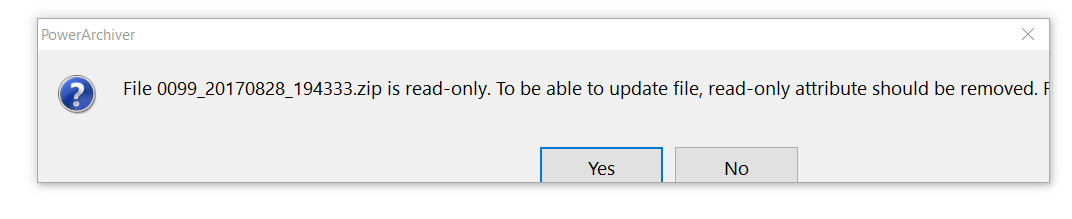Incorrect dialogs with text size 125%
-
Most of the dialogs in Power Archiver do not display well when larger text is selected in display properties in Windows 10. The example I have uploaded is usable; but in some others you can only see the top border of the buttons. Please fix!

-
afte selecting 125% DPI, did you sign out/restart?
As it is required by some apps, such as PowerArchiver, in order for the DPI setting to be applied.Here is the windows notice which mentiones the same;

Also, we tested the mentioned dialog and other PowerArchiver windows in 125DPI mode which seemed to look fine. Here is a screenshot of the same dialog in 125DPI in our tests;

Please try signing out and signing back in, does that help?
-
thanks for letting us know, we will take a look and log the 125DPI issues for fixing.
We appreciate it! -
Actually the problem can be worked around by disabling display scaling in Explorer / Properties / Compatibility. Sorry, I should have tried that earlier. But if that is the solution it would be better if you added this in the manifest.
-
afte selecting 125% DPI, did you sign out/restart?
As it is required by some apps, such as PowerArchiver, in order for the DPI setting to be applied.Here is the windows notice which mentiones the same;

Also, we tested the mentioned dialog and other PowerArchiver windows in 125DPI mode which seemed to look fine. Here is a screenshot of the same dialog in 125DPI in our tests;

Please try signing out and signing back in, does that help?
-
@mili No need to sign out, because my system has always been at 125% since the day when I first installed Windows 10. First thing I do on a new OS!
-
@tfrost said in Incorrect dialogs with text size 125%:
Actually the problem can be worked around by disabling display scaling in Explorer / Properties / Compatibility. Sorry, I should have tried that earlier. But if that is the solution it would be better if you added this in the manifest.
so what setting do you have it on now? It works fine on all our systems, we all use at least 125 dpi.
Is this on PA 2017?