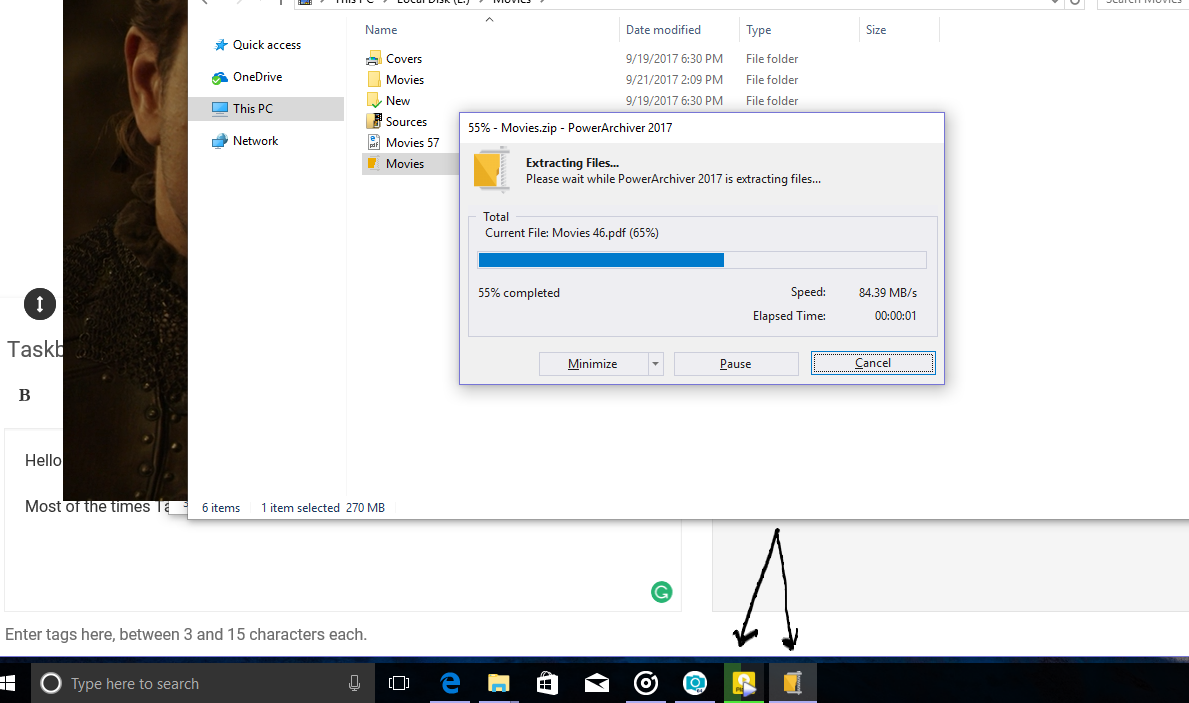Taskbar Progress Bar
-
Hello
Most of the times Taskbar Progress bar does not show while extracting or compressing

-
@shahin thanks for your report… seems like it works here on our test computer. Might be somehow related to some setting - can you export your settings via Options menu please and send them to the support at conexware dot com? That way we can test with same settings.
Thank you!
-
@spwolf
you’re WelcomeDone
-
@shahin thanks - with your settings, it does not work here either, so easily reproduced!
-
@spwolf
what’s wrong with my settings? -
@shahin there is nothing wrong with them, something is causing the issue, i wrote in the report and dev team will take a look and hopefully fix. Thanks!
-
Thank You
-
I’ve found some news about this issue
If Run Powerarchiver as administrator once, taskbar Progress bar won’t work anymore.
If I extract an archive directly from explorer taskbar progress bar works.
If I Open an archive with PowerArchiver and then extract it, Taskbar Progress bar won’t work.
I hope it can help you
-
@shahin i have also written this down for upcoming PA 2018 Beta… will update the thread when we implement it. Thanks.
-
Can you please check with following release and let us know if the problem is still there:
New version: PowerArchiver 2018 18.00.23 - BETA 1
Download: http://dl.powerarchiver.com/2018/powarc180023.exethanks!
-
@spwolf
It seems it’s fixed -
@shahin said in Taskbar Progress Bar:
@spwolf
It seems it’s fixedthanks for letting me know… how does 2018 feel otherwise?
-
also, we improved support for taskbar jumplists in 2018 too.
-
@spwolf Sometimes PowerArchiver fails to create PA Format if Ultra or Extreme Compression selected
-
@shahin said in Taskbar Progress Bar:
@spwolf Sometimes PowerArchiver fails to create PA Format if Ultra or Extreme Compression selected
What file are you trying to compress, extension? That will let us know what codex it is using.
And do you get error message?
-
@spwolf
A folder that contains JPG files, No errors, Just a 0 byte PA file creates -
@Shahin can you try just a single jpeg and see if that works at extreme?
-
@spwolf
a single JPG Compressed with extreme settings
something’s strange, previously folder that failed to be compressed, now compressed successfully -
If you happen to come across a JPG that gives the 0kb file, please send it to us at support at conexware dot com, if possible and we’ll try reproducing it here as well so that we can log it in for fixing.
Thanks!
-
Please try those JPGs again with version .28
Any better?Thanks!